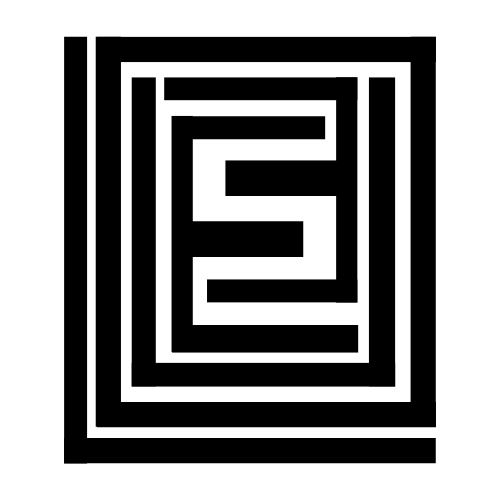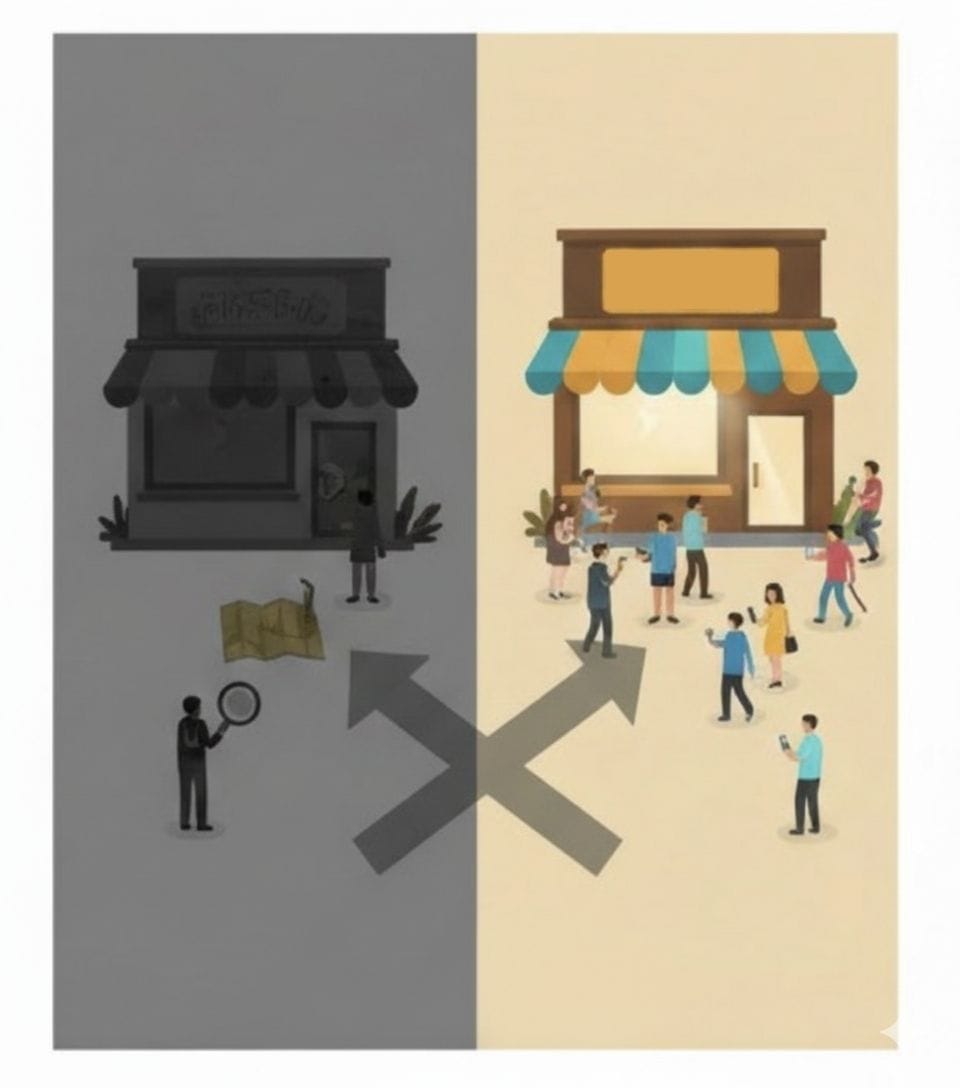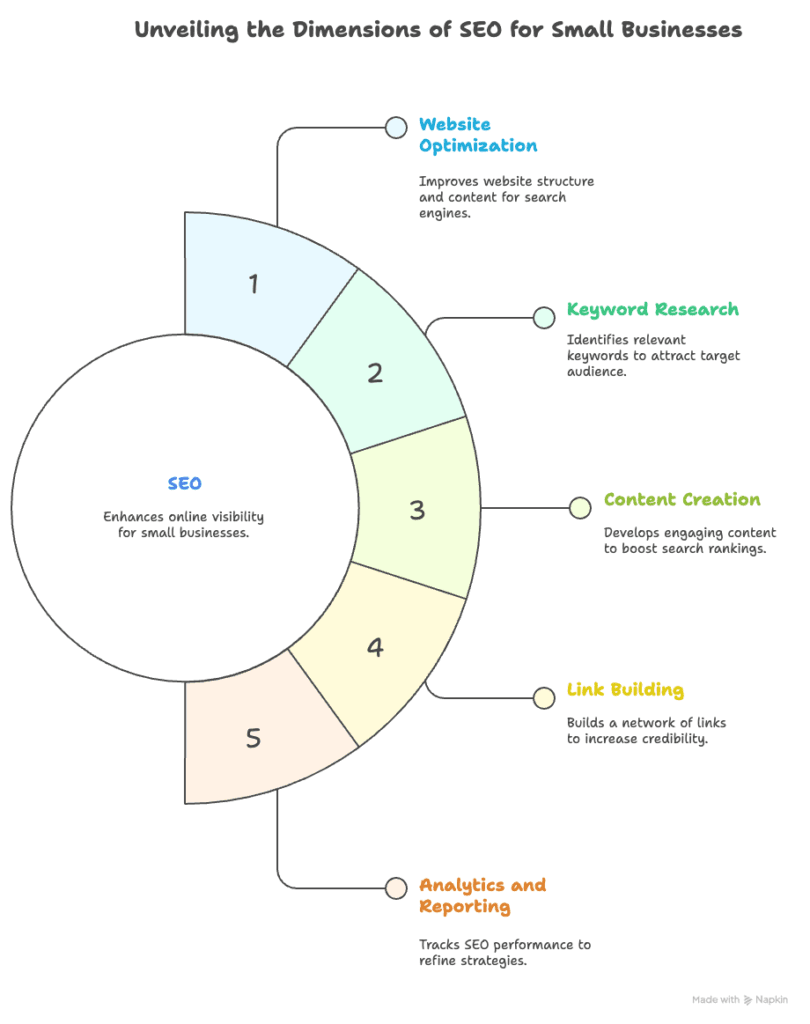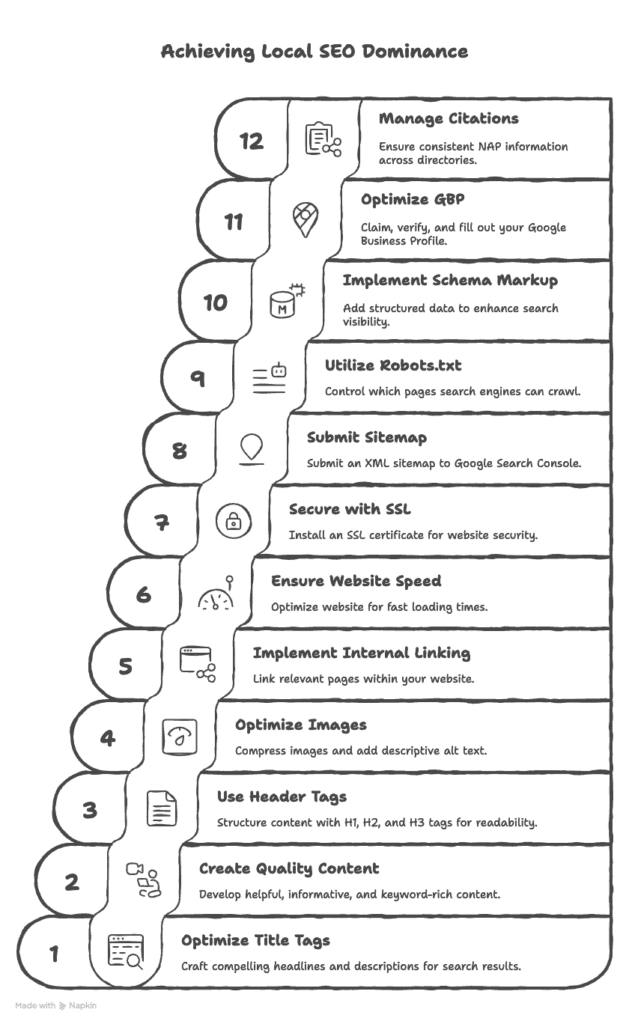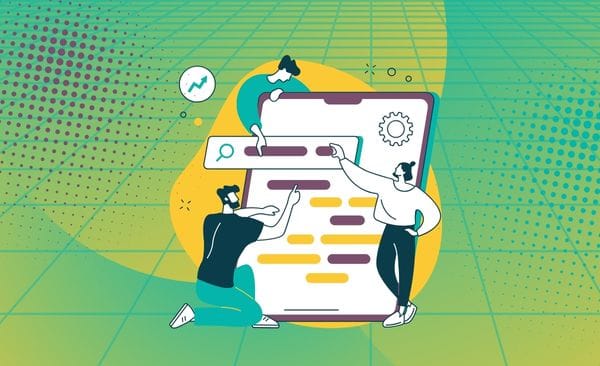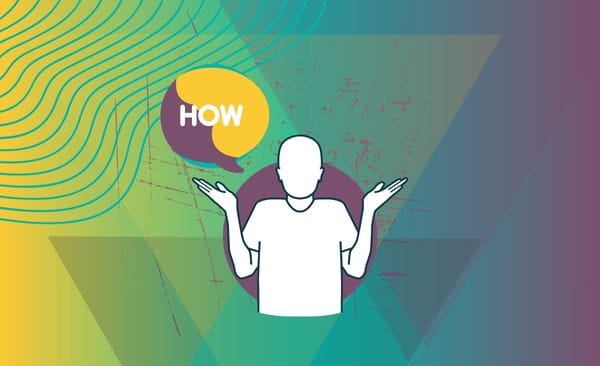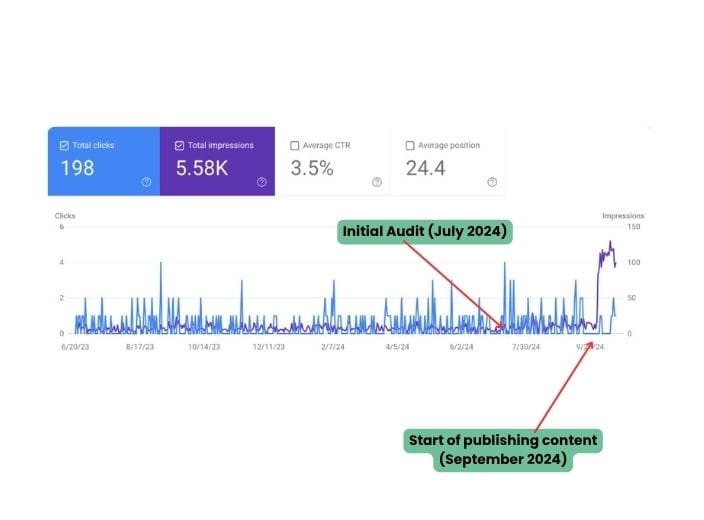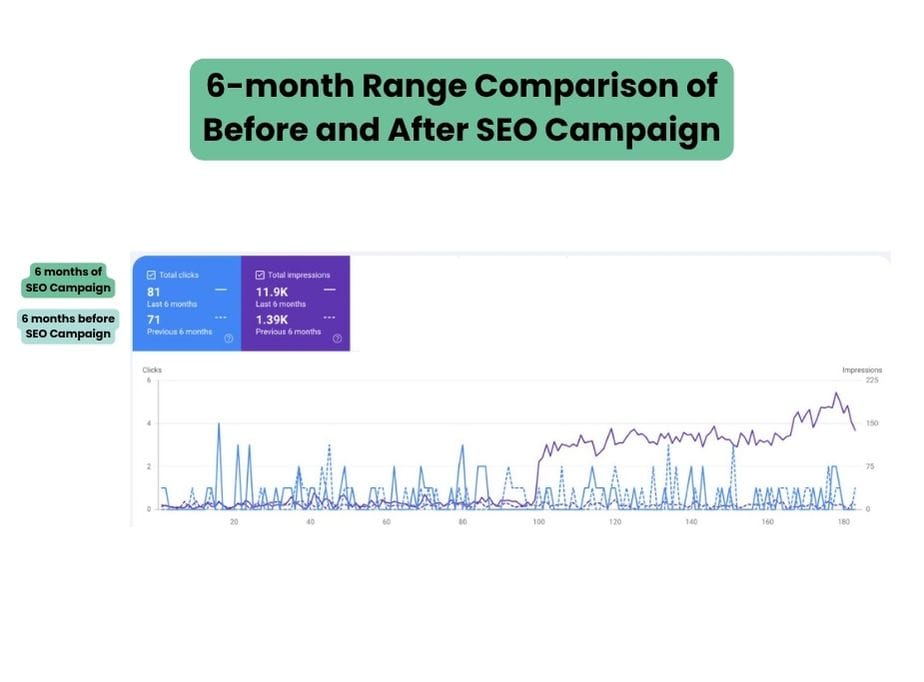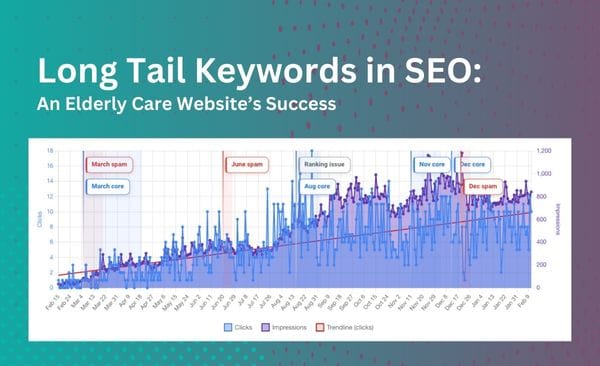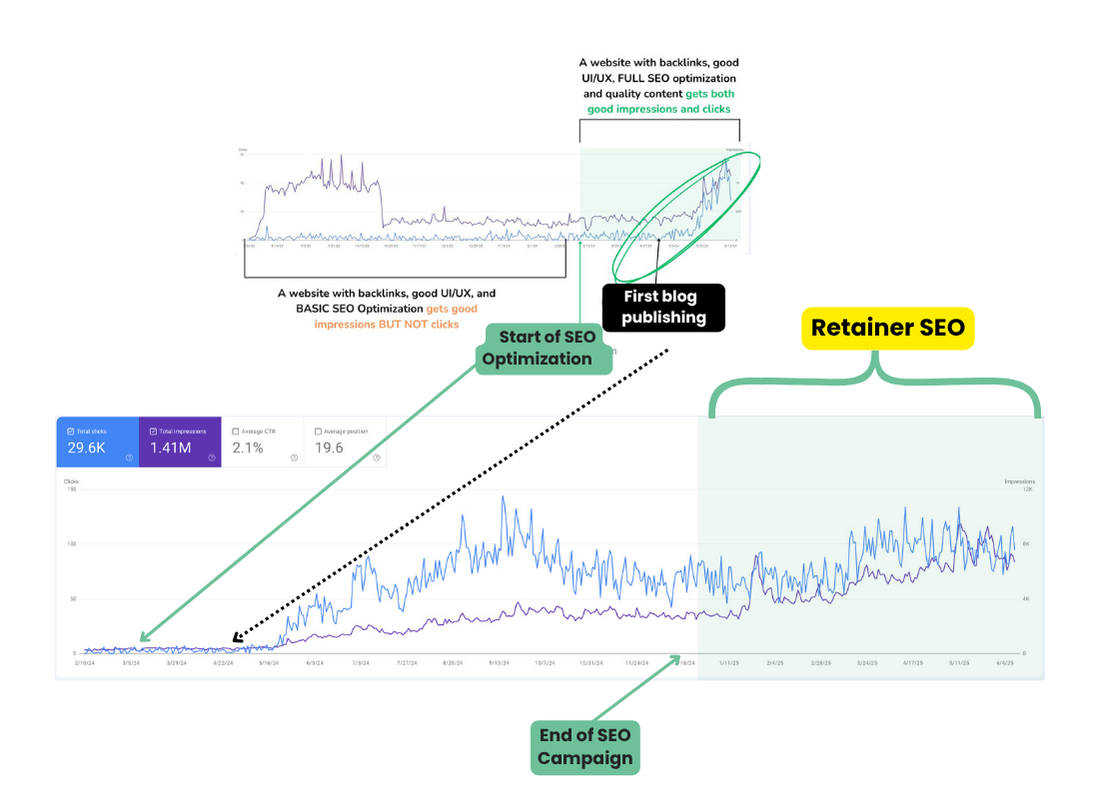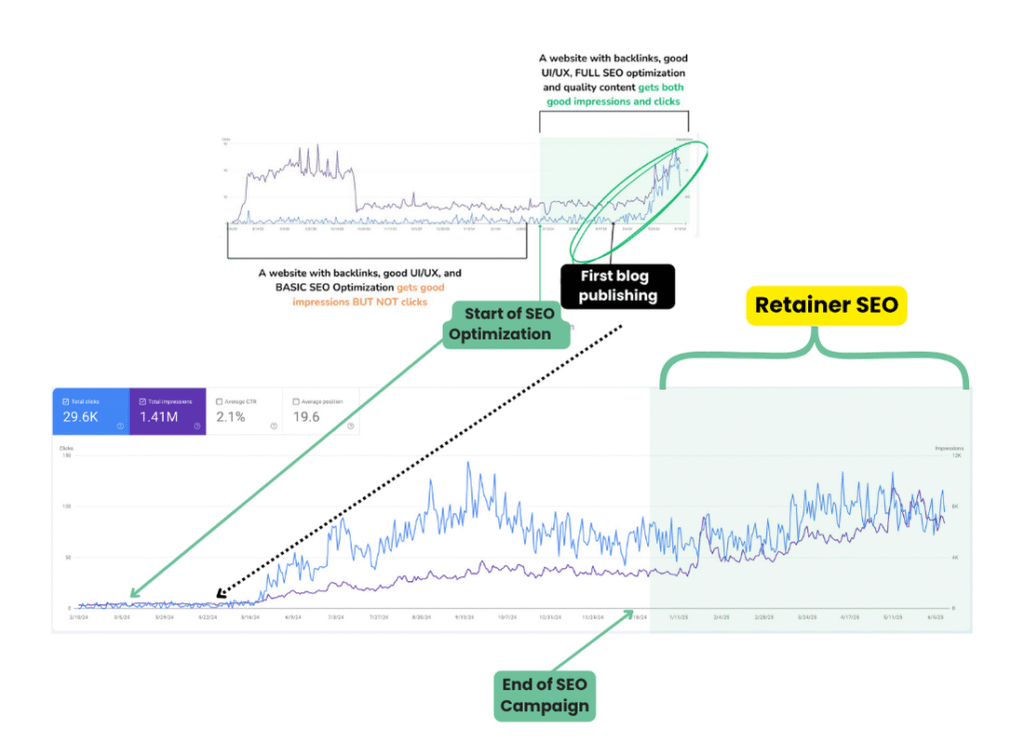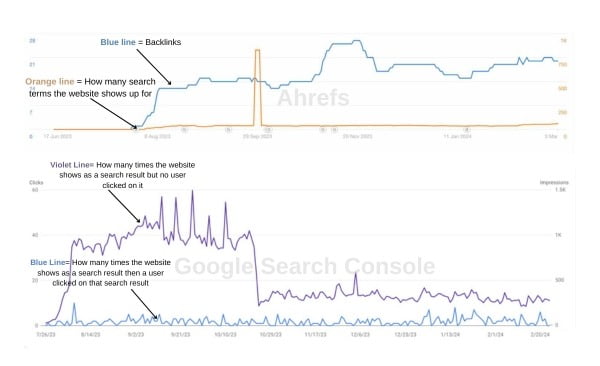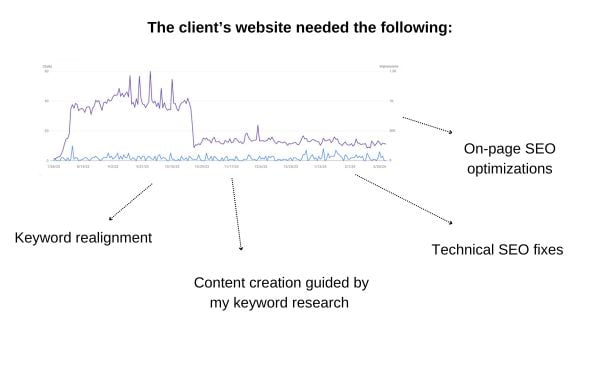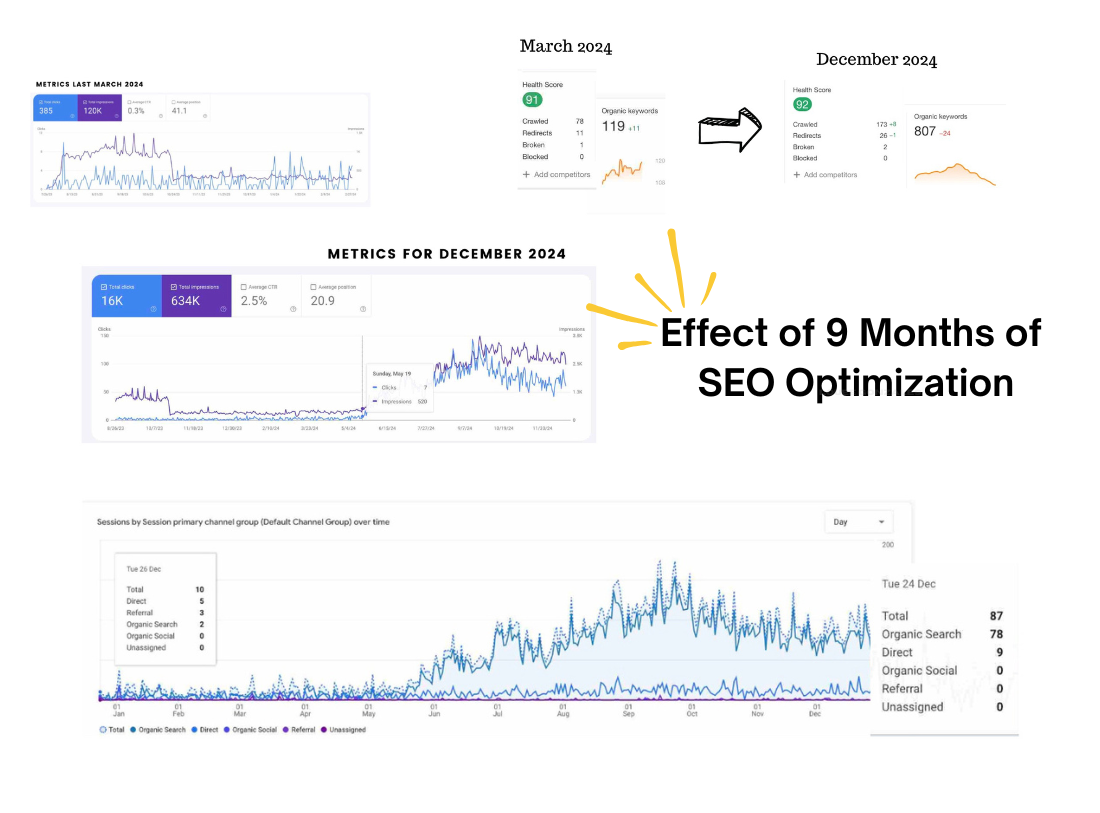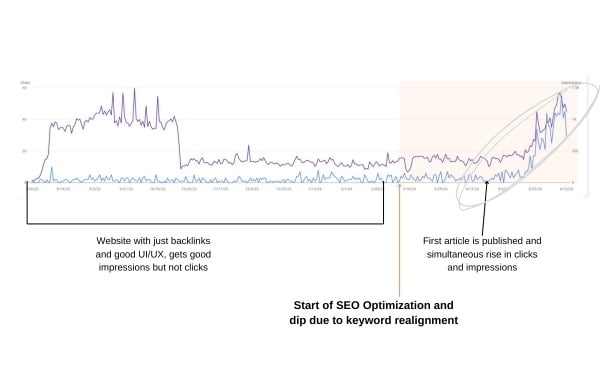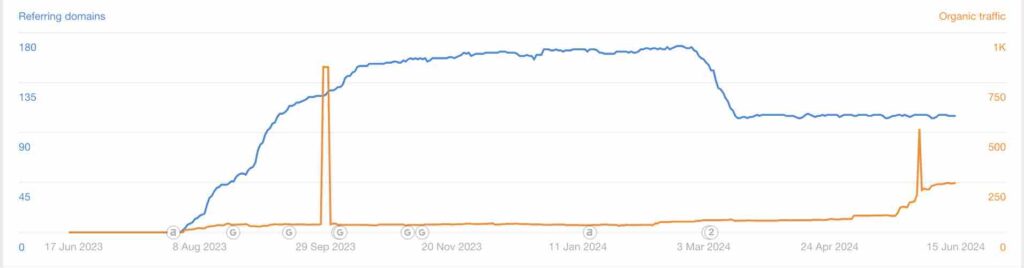In today’s digital-first world, a strong online presence isn’t just nice to have; it’s absolutely essential for small businesses to thrive. You might have a fantastic product or service, but if potential customers can’t find you online, you’re missing out on immense opportunities. This is where SEO for a small business comes in – it’s the invisible force that connects your services with the people actively searching for them.
Think of search engine optimization (SEO) as your digital storefront’s beacon, guiding customers directly to your doorstep, whether physical or virtual. It’s how small businesses can truly level the playing field against larger competitors, attract local customers, and build a sustainable future. Let’s dive deep into how you can harness the power of SEO to transform your small enterprise.
1. Understanding the Power of SEO for Small Business Growth
What is SEO and Why is it Crucial for Small Businesses?
Search Engine Optimization (SEO) is the practice of improving your website to increase its visibility in search engine results pages (SERPs) like Google, Bing, and Yahoo. The goal is to rank higher for relevant keywords, driving more organic (unpaid) traffic to your site. Unlike paid advertising, where you pay for every click, SEO aims for natural, sustained visibility.
How SEO differs from paid advertising:
* Organic vs. Paid: SEO focuses on earning rankings through relevance and authority, while paid ads (PPC) involve bidding on keywords to display ads.
* Long-term vs. Short-term: SEO builds long-term assets and authority, offering sustainable traffic. Paid ads provide immediate visibility but stop once the budget runs out.
* Trust and Credibility: Users often perceive organic results as more credible and trustworthy than paid ads.
Key benefits for small businesses:
* Increased Online Visibility: SEO helps your business appear prominently when people search for products or services you offer, increasing your chances of being discovered. This is key to increase local online visibility.
* Higher Organic Traffic: More visibility translates to more visitors to your website, who are often highly qualified leads actively searching for what you provide.
* Improved Lead Generation and Sales: By attracting relevant traffic, SEO helps convert visitors into inquiries, customers, and ultimately, sales.
* Building Brand Authority and Trust: Consistently ranking high for relevant searches establishes your business as an authority in your niche, fostering trust with potential customers. This
significantly boosts your small business online presence
optimization.
Common SEO Myths and Realities for Small Enterprises
Many small business owners shy away from SEO due to misconceptions. Let’s debunk some common myths:
- Myth: SEO is too expensive for small businesses.
- Reality: While professional SEO services can be an investment, there are countless affordable SEO for small businesses strategies and DIY SEO for small business owners tactics that can yield significant results with time and effort. It doesn’t have to break the bank.
- Myth: SEO is a one-time task.
- Reality: SEO is an ongoing process. Search algorithms evolve, competitors emerge, and customer behaviors shift. Continuous optimization is vital to maintain and improve your rankings. * Reality: SEO is a long-term investment with sustainable ROI. * Unlike quick-fix marketing, SEO builds evergreen assets. The effort you put in today can continue to pay dividends for months and years to come, making the cost of SEO for small business a worthy investment. This answers the question: is SEO worth it for small businesses? Absolutely!
- Reality: Local SEO can level the playing field against larger competitors.
- For many small businesses, competition isn’t just national but hyper-local. Local SEO for small business focuses on attracting nearby customers, allowing small, specialized businesses to outrank national chains for location-specific searches.
2. Essential On-Page and Technical SEO Foundations
To begin your SEO journey, you need a solid foundation. This involves optimizing elements directly on your website and ensuring it’s technically sound for search engines.
Keyword Research: Finding What Your Customers Search For
Keyword research is the bedrock of any successful SEO strategy. It’s about understanding the language your potential customers use when searching for your products or services.
- Identifying primary and secondary keywords relevant to your niche: What are the core services you offer? Brainstorm broad terms (e.g., “bakery in [city]”) and then drill down into more specific offerings (e.g., “gluten-free cupcakes [city]”).
- Focusing on long-tail keywords for targeted traffic: These are longer, more specific phrases (e.g., “best vegan bakery near me” or “emergency plumber in downtown [city]”). They have lower search volume but often indicate higher intent, leading to better conversion rates. This is especially true for keyword research for local businesses. * Analyzing competitor keywords: See what keywords your local and industry competitors are ranking for. This can uncover new opportunities.
- Tools for small business keyword research: Google Keyword Planner (free with a Google Ads account), SEMrush (paid, but has free trials/limited features), Ahrefs (paid), and even Google’s “People also ask” section and related searches can provide valuable insights for your small business SEO efforts.
Optimizing Your Website’s Structure and Content
Your website isn’t just for visitors; it also needs to be easily understood by search engine crawlers. Good on-page SEO for small business ensures this.
- Creating a user-friendly website navigation: A clear, intuitive menu helps both users and search engines find important pages on your site. Organize your services and products logically. * Ensuring mobile-friendliness and responsive design: A significant portion of online searches, especially local ones, happen on mobile devices. Your website must look and function perfectly on all screen sizes. This is crucial for mobile optimization for local companies.
- Basic technical SEO considerations: These elements help search engines crawl and index your site efficiently, forming the backbone of your technical SEO for local businesses.
- Website speed optimization: Users (and Google) despise slow websites. Optimize images, leverage browser caching, and consider a fast hosting provider.
- SSL certificate (HTTPS): An SSL certificate encrypts data between the user and your site, indicated by “HTTPS” in the URL. It’s a ranking factor and builds trust.
- XML sitemaps and robots.txt for crawlability: An XML sitemap helps search engines discover all your important pages, while a robots.txt file tells crawlers which pages not to visit.
Crafting Compelling Meta Titles and Descriptions
Meta titles and descriptions are snippets of text that appear in search results. They are your first impression to potential customers.
- Best practices for writing engaging meta titles: Keep them concise (around 50-60 characters), include your primary keyword naturally, and make them compelling. Include your brand name at the end (e.g., “[Primary Keyword] | [Your Business Name]”).
- Optimizing meta descriptions for click-through rates (CTR): While not a direct ranking factor, a well-written meta description (around 150-160 characters) encourages users to click. Describe what users will find on the page and include a call to action if
appropriate. Include target keywords to highlight relevance. * Including target keywords naturally in meta tags: While keyword stuffing is penalized, strategically placing your main keyword in your title and description helps search engines understand your page’s relevance.
3. Dominating Local Search: A Small Business SEO Imperative
For most small businesses, local customers are your bread and butter. Local SEO for small business is arguably the most impactful strategy you can implement.
Google Business Profile: Your #1 Local SEO Tool
Your https://example.com/seo-for-small-business“>Google Business
Profile (GBP), formerly Google My Business, is the cornerstone of local search optimization for small business. It’s your free business listing that appears in Google Search, Google Maps, and the local pack.
- Setting up and verifying your Google Business Profile (GBP): Claim and verify your listing immediately. This usually involves receiving a postcard with a verification code at your physical address.
- Optimizing all sections of your GBP: Fill out every section completely and accurately.
- Business description, services, products, photos: Use keywords naturally in your description. Upload high-quality photos of your storefront, products, services, and team.
- Managing and responding to customer reviews: Encourage customers to leave reviews. Respond to all reviews, both positive and negative, professionally and promptly. This builds trust and shows you value customer feedback.
- Utilizing GBP posts for updates and offers: Use the “Posts” feature to share news, promotions, events, and product updates. This keeps your profile active and engaging.
- Keeping your information accurate and consistent across the web (NAP consistency): Ensure your Name, Address, and Phone Number (NAP) are identical on your GBP, website, and all other online directories. This consistency is a critical signal for Google My Business for local SEO and Google Maps SEO for small businesses.
Local Citations and Directory Listings
Local citations are mentions of your business’s NAP on other websites, even without a link back to your site. They strengthen your local presence.
- Understanding the importance of NAP (Name, Address, Phone Number) consistency: As mentioned, consistent NAP information across the web reinforces your business’s legitimacy and location for search engines.
- Listing your business in relevant online directories: Beyond Google, list your business on major directories like Yelp, Yellow Pages, TripAdvisor, Foursquare, and industry-specific sites. These are key for local citation building for small businesses.
- Strategies for building local backlinks from community partners: Reach out to local chambers of commerce, community organizations, suppliers, or other non-competing local businesses for partnership opportunities that could result in a backlink to your site. This strengthens your overall domain authority.
Geographic Keyword Targeting
Integrating location-specific keywords is vital for attracting local customers with SEO.
- Integrating “near me” and city-specific keywords into your content: People often search for “plumber near me” or “coffee shop [city name]”. Ensure these phrases are naturally incorporated into your website content, especially on service pages.
- Creating location-specific landing pages for multi-location businesses: If you have multiple branches, create a dedicated, optimized page for each location, detailing its services, address, hours, and local testimonials.
- Optimizing service pages for local search queries: Instead of just “Plumbing Services,” consider “Emergency Plumbing Services in Anytown, CA.” This direct approach helps your small business website ranking for specific local searches.
4. Crafting Content That Attracts and Converts
Content is the magnet that pulls visitors to your site and helps convert them into customers. It’s how SEO strategies for small companies truly shine.
Developing a Content Strategy for Your Target Audience
Your content needs to be valuable and relevant to your ideal customer.
- Identifying customer pain points and questions: What problems do your customers face that your business solves? What questions do they frequently ask? Use these as content ideas.
- Brainstorming content ideas: blog posts, FAQs, how-to guides, local news:
- Blog posts: Share industry insights, product reviews, or local event coverage.
- FAQs: Directly answer common customer questions, which can also help with voice search SEO for small business.
- How-to guides: Demonstrate your expertise and help users solve problems.
- Local news/events: Show your involvement in the community. * Planning a content calendar to maintain consistency: Regularly publishing fresh, high-quality content is a strong signal to search engines. A calendar helps you stay organized.
- Leveraging different content formats (text, images, video): Varying your content keeps your audience engaged and caters to different preferences. This is core to content marketing for small business SEO.
On-Page Content Optimization Best Practices
Once you have content ideas, optimize them for both users and search engines.
- Strategic placement of keywords throughout your content (headings, body, image alt text): Integrate your target keywords naturally. Include them in your H1 heading, a few H2/H3 subheadings, and within the body text. Don’t forget image alt text for
accessibility and SEO. This is where semantic SEO for local businesses comes into play, ensuring your content thoroughly covers the topic. - Ensuring readability and user experience: Google prioritizes user experience. Your content should be easy to read and digest. * Using clear headings and subheadings (H1, H2, H3): Break up long blocks of text and improve readability.
- Incorporating engaging visuals: Images, infographics, and videos make content more appealing.
- Breaking up text with bullet points and short paragraphs: This makes your content scannable and less intimidating.
- Implementing an effective internal linking strategy: Link relevant pages within your own website. This helps search engines understand your site’s structure and passes “link equity” to important pages.
Building Authority Through High-Quality Backlinks
Backlinks (links from other websites to yours) are like votes of confidence. The more high-quality backlinks you have, the more authoritative your site appears to search engines.
- Understanding what makes a good backlink: Not all backlinks are equal. Focus on getting links from reputable, relevant websites with high domain authority. Quality always trumps quantity.
- Strategies for earning backlinks: This is often the most challenging part of SEO, but crucial for link building for small business websites.
- Creating valuable, shareable content: Content that solves problems, provides unique insights, or entertains is more likely to be shared and linked to.
- Guest posting on industry-relevant blogs: Offer to write an article for another blog in your niche, including a link back to your site in your author bio or within the content.
- Local outreach and partnerships: Collaborate with other local businesses, charities, or community groups. Sponsor a local event, and often you’ll get a link from their website.
- Broken link building opportunities: Find broken links on reputable websites in your industry. Contact the webmaster, suggest your relevant content as a replacement, and you might earn a backlink.
5. Measuring Success and Adapting Your SEO Strategy
SEO is an ongoing process of monitoring, analyzing, and adapting. To ensure your efforts are paying off, you need to track your progress and be prepared to pivot. This is part of the best SEO practices for small businesses.
Key Performance Indicators (KPIs) for Small Business SEO
Knowing what to measure helps you understand the impact of your SEO work.
- Tracking organic traffic volume and trends: Is the number of visitors coming from search engines increasing over time? This is a primary indicator of SEO success.
- Monitoring keyword rankings for target terms: Are you moving up the search results for the keywords you’re targeting? Several tools can help track this.
- Measuring conversion rates (website inquiries, phone calls, online sales): Ultimately, SEO should contribute to your business goals. Track how many organic visitors complete desired actions on your site.
- Analyzing local pack rankings and Google Business Profile insights: For local businesses, tracking your position in the local pack (the map results) and reviewing GBP performance metrics (views, calls, direction requests) is critical for how to improve small business search ranking.
Utilizing Google Analytics and Google Search Console
These free tools from Google are indispensable for any small business SEO strategy.
- Setting up and navigating basic reports in Google Analytics: Understand where your traffic comes from, which pages are most popular, and how users interact with your site.
- Understanding user behavior metrics (bounce rate, time on page): A high bounce rate or short time on page might indicate issues with your content or user experience.
- Using Google Search Console to:
- Monitor website performance in search results: See how many impressions and clicks your site gets for different keywords. * Identify crawl errors and indexation issues: GSC alerts you to problems that might prevent Google from properly indexing your site.
- Discover top-performing keywords and pages: See which keywords are bringing you traffic and which pages are most popular in search results, giving you insights into your website traffic for small business SEO.
Continuous Improvement and Staying Ahead of the Curve
SEO is not a “set it and forget it” endeavor. It requires consistent attention and adaptation.
- Regularly auditing your website for SEO opportunities: Periodically review your site for technical issues, content gaps, or new keyword opportunities. A small business SEO checklist can be very helpful here.
- Staying informed about algorithm updates and industry changes: Google frequently updates its algorithms. Keep an eye on reputable SEO news sources to understand potential impacts on your rankings. * Analyzing competitor SEO strategies and adapting your
approach: What are your local competitors doing well? What are their weaknesses? Learn from them and adjust your own small business digital marketing SEO efforts. - The importance of ongoing content creation and optimization: Keep producing valuable content and continually update existing pages to ensure they remain relevant and optimized. This continuous effort is what differentiates successful small business SEO from stagnant efforts.
Conclusion
SEO for a small business is a powerful, cost-effective way to build your brand, attract more customers, and drive sustainable growth. It’s not a secret formula, but rather a methodical application of best practices, consistent effort, and a keen understanding of your audience. By focusing on strong foundations, dominating local search, creating compelling content, and diligently measuring your results, you’ll be well on your way to a thriving online presence and a prosperous future for your small enterprise. Start today, and watch your business climb the search rankings and attract the local customers you deserve!