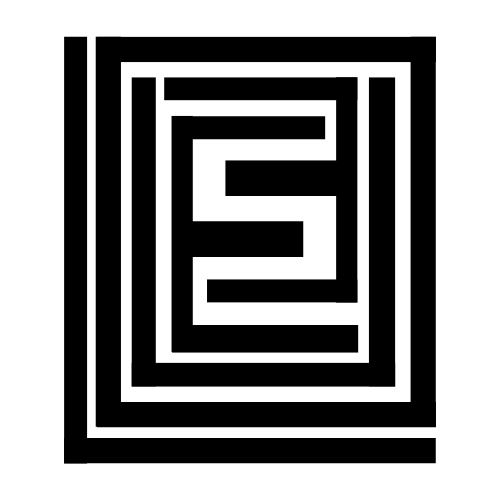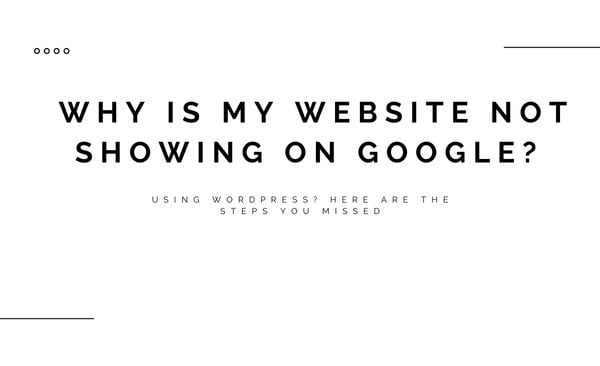“Why is my website not showing on Google?” There’s nothing more frustrating than pouring your heart and soul into crafting an article, only to realize it’s not attracting any traffic.
You search for your targeted keywords, but your content is nowhere to be found. Often, this happens because your page isn’t indexed by Google.
And before you panic, know this—getting indexed isn’t rocket science. In most cases, it’s just a matter of making sure Google actually knows your site exists.
In this guide, I’ll walk you through:
- Why indexing is the silent killer of new websites
- How Google actually decides what to index (and what to ignore)
- Step-by-step fixes—no technical jargon, just straight-up actionable steps
- Common mistakes that keep sites hidden (and how to avoid them)
- A few ninja tricks to get indexed faster
Without indexing, your content is essentially invisible on search engines. In this guide, we’ll explore how to get Google to index your site faster using RankMath, a powerful WordPress SEO plugin.
Stick around till the end for some bonus tips to enhance your indexing success.
Understanding Google Indexing
Why Your Site is Ghosting Google
Before diving into practical steps, it’s essential to grasp the basic concept of how Google indexing works.
Imagine throwing a party but forgetting to send out invites. That’s essentially what’s happening if your site isn’t indexed.
Google doesn’t magically know about every new website. It relies on two key processes:
1. Discovery (Crawling)
Google continuously searches for new and updated web pages using robots or spiders known as Google bots. These bots either follow links from known pages or use site maps provided by website owners to discover new content. Once a URL is found, the bot crawls the page to analyze its content and layout.
Google’s bots (called “spiders”) constantly crawl the web, following links from site to site.
If you check any of the below:
- No other sites link to yours
- You haven’t submitted a sitemap
- Your site is brand new
…there’s a good chance Google hasn’t found you yet.
2. Indexing
After a page is crawled, Google processes it to understand its purpose, meaning, and context. This includes analyzing the title tag, text content, alt attributes, images, and videos. The page is then sorted and ranked based on different search terms. Our focus here is to ensure your content gets indexed, setting the stage for better ranking.
Once Google discovers your page, it analyzes:
- Content quality (Is this actually useful?)
- Technical setup (Can Google read it properly?)
- Uniqueness (Is this just copied from somewhere else?)
If everything checks out, your page gets stored in Google’s index—AKA the database that powers search results.
No index = No rankings. Simple as that.
Steps to Get Your Pages Indexed
Force Google to Notice Your Site
Step 1: Claim Your Spot in Google Search Console
Think of Google Search Console (GSC) as your backstage pass to Google’s indexing system.
- Go to Google Search Console
- Add your site (Choose “URL prefix” for simplicity, or simply deciding whether you will use www. or not)
- Verify ownership (The HTML file method is easiest for most)
This is non-negotiable. Without GSC, you’re flying blind.
Step 2: Submit a Sitemap (Google’s Roadmap to Your Site)
A sitemap is like handing Google a neatly organized list of all your important pages.
A sitemap is a file where you provide information about the pages, videos, and other files on your site, and the relationships between them. Search engines like Google read this file to crawl your site more intelligently.
For WordPress Users (The Easy Way):
- Install Rank Math (or Yoast SEO)
- Enable XML sitemaps (usually automatic)
- Find your sitemap at
yoursite.com/sitemap_index.xml - Paste it into GSC > Sitemaps
For Other Platforms:
- Squarespace/Wix:
yoursite.com/sitemap.xml(auto-generated) - Shopify: Use an app like Smart SEO
- Custom Sites: Generate one with Screaming Frog
Step 3: Manually Request Indexing (The Fast Pass)
Manual request means using the URL Inspection Tool
For individual pages, you can use the URL Inspection tool in Google Search Console to see if a page is indexed and request indexing if it’s not.
Found a page that’s still MIA?
- Open Google Search Console
- Use the URL Inspection Tool
- Paste the page URL
- Click “Request Indexing”
This is like tapping Google on the shoulder and saying, “Hey, check this out.”
Step 4: Enable Instant Indexing
For time-sensitive content, such as news articles or live events, instant indexing can be crucial. RankMath and some SEO plugins offers an Instant Indexing plugin for Google that allows you to send URLs directly to Google’s API.
- Go to RankMath > Instant Indexing.
- Add new URLs or updated URLs and hit “Send to API.”
Common Indexing Issues
Why Google Might Be Ignoring You (And How to Fix It)
Certain settings and content types can prevent your pages from being indexed:
Mistake #1: You Accidentally Blocked Google
Check your robots.txt file and meta tags to ensure they’re not blocking Google’s bots.
If you have an e-commerce site or use filters, you might accidentally create thousands of duplicate URLs. Use your robots.txt file to block unnecessary pages from being crawled.
Quick Check:
robots.txt(Visityoursite.com/robots.txt—look forDisallow: /)noindextags (View page source → search fornoindex)
Another Fix:
- In WordPress, go to Settings > Reading → Uncheck “Discourage search engines”
- In Rank Math/Yoast, ensure pages aren’t set to
noindex
Mistake #2: Your Site Has Zero Backlinks
Google discovers most new sites through links. No links = Harder to get crawled.
Quick Fixes:
- Share on social media (even just Twitter helps)
- Submit to niche directories (like Blogarama for blogs)
- Comment on relevant forums (with legit, useful responses)
Mistake #3: Thin or Duplicate Content
If your site has multiple pages with similar content, Google might struggle to decide which one to index. Fix this by using canonical tags (Rank Math can help with this) or consolidating similar pages.
Google won’t waste time indexing:
- Pages under 300 words
- Copied product descriptions
- “Coming soon” placeholders
Solution:
- Combine weak pages into stronger ones
- Use canonical tags for similar content
- Add original insights (even to product pages)
Tips for Better Indexing
Internal Linking
Leverage internal links from indexed pages to new content. This helps search engines discover your new pages faster.
Got an old post that’s already indexed? Link to your new page from it. Google crawls known pages frequently, so this acts like a bat signal.
Produce High-Quality Content
Always create unique, valuable content that directly answers specific queries. This increases the likelihood of your content being deemed worthy of indexing.
Manage Crawler Traps
For e-commerce sites, avoid creating too many filter-generated URLs, which can confuse search engines. Use your robots.txt file to block unnecessary pages from being crawled.
Avoid Overloading Your Site: Too many low-quality or thin pages can slow down indexing. Focus on creating fewer, high-quality pages instead.
The Social Trigger
Posting on Twitter/LinkedIn with a link? Google’s crawlers monitor social signals. It’s not a ranking factor, but it can speed up discovery.
Final Reality Check
Getting indexed is Step Zero of SEO. If you skip this, nothing else matters.
Today’s Action Plan:
- Sign up for Google Search Console (10 minutes)
- Submit your sitemap (5 minutes)
- Inspect your top 3 pages (3 minutes)
That’s it. No fancy tools required—just making sure Google knows you exist.
Question for you: Have you checked your robots.txt file lately? (Most people haven’t—and it’s costing them traffic.) Drop a comment if you want me to break it down further
Other WordPress Plugins You Can Use
While Rank Math is my top recommendation, there are other excellent plugins you can use:
1. Yoast SEO
Yoast SEO is another powerhouse plugin that makes sitemap creation easy. Here’s how to use it:
- Install and activate Yoast SEO from the WordPress plugin directory.
- Go to SEO > General in your dashboard.
- Click the Features tab and make sure the XML sitemap toggle is enabled.
- Your sitemap will be automatically generated and available at
https://yourwebsite.com/sitemap_index.xml. - Submit it to Google Search Console using the same steps as above.
2. All in One SEO (AIOSEO)
AIOSEO is another user-friendly option:
- Install and activate the plugin.
- Go to All in One SEO > Sitemaps in your dashboard.
- Enable the sitemap feature if it’s not already on.
- Your sitemap will be available at
https://yourwebsite.com/sitemap.xml. - Submit it to Google Search Console.
When Using other CMS
Below is a quick overview on how to generate sitemap for when you’re using other content management systems for your websites:
Generating and Submitting a Sitemap on Squarespace
Squarespace also automatically generates a sitemap for your site. Here’s how to access and submit it:
Step 1: Find Your Sitemap URL
- Log in to your Squarespace account and go to your site’s dashboard.
- Squarespace automatically generates a sitemap. Your sitemap URL will look like this:
https://yourwebsite.com/sitemap.xml.
Step 2: Submit Your Sitemap to Google
- Go to Google Search Console.
- Select your website property.
- Navigate to Sitemaps in the left-hand menu.
- Enter
sitemap.xmlin the field and click Submit.
Squarespace takes care of updating your sitemap whenever you add or remove pages.
Generating and Submitting a Sitemap on Wix
Wix makes it super easy to generate and submit a sitemap—it’s all done automatically! Here’s how to access and submit it:
Step 1: Find Your Sitemap URL
- Log in to your Wix account and go to your site’s dashboard.
- Wix automatically generates a sitemap for you. Your sitemap URL will look like this:
https://yourwebsite.com/sitemap.xml.
Step 2: Submit Your Sitemap to Google
- Go to Google Search Console.
- Select your website property.
- Navigate to Sitemaps in the left-hand menu.
- Enter
sitemap.xmlin the field and click Submit.
Wrapping Up
Why is My Website Not Showing on Google?
If your website isn’t showing up on Google, it’s likely because it’s not indexed.
Indexing involves two main phases: discovery and processing of your pages. To ensure your site gets indexed, you should submit your sitemap via Google Search Console using a plugin like RankMath (when using WordPress), utilize the URL Inspection tool for individual pages, and enable instant indexing for time-sensitive content.
Avoid common pitfalls such as duplicate content and improper use of robots.txt or meta tags and regularly monitor your indexing status and ensure your site’s settings are optimized for search engines.
Why not take a few minutes today to set up Rank Math, submit your sitemap, and make sure your site is ready to be discovered. Your future visitors (and your traffic stats) will thank you!
Read more case studies or articles about on-page SEO and technical SEO. You can also check out my available services: